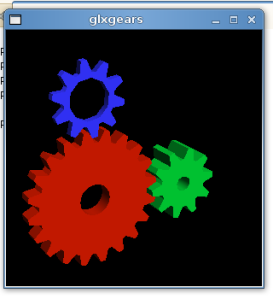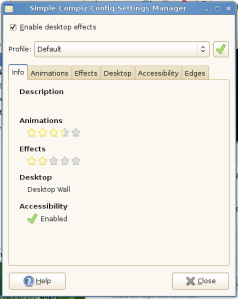Pulseaudio sound issues
Pulseaudio, the new sound server introduced in openSUSE 11.0, Ubuntu and other newer Linux distos is a great step foward in terms of functionality but sadly as it is reletively new and untested it intreduces some issues:
- If a sound is playing when you hibernate or suspend it will crash pulseaudio; you won’t get any more sound untill you restart.
- Any application which uses sound will need to be restarted after you suspend or hibernate.
- VLC’s sound output is broken.
- It messes with system sounds.
Unlike Ubuntu openSUSE can correctly cope with flash’s sound output.
To remove all pulseaudio related packages you can use the command (this is probably only worth it if you use suspend/hibernate or VLC):
su -c ‘zypper rm pulseaudio-utils pulseaudio-utils pulseaudio-utils libpulse0 libpulse0-32bit libpulse0 alsa-plugins-pulse libflashsupport’
Setting up wireless with ndiswrapper
To enable wireless on the Dell Inspiron 1501 and other laptops using Broadcom drivers ndiswapper is needed to use the Windows drivers for the card as no documentation for the card is provided stopping people from writing open drivers. There is an open source Linux driver which loads proprietary firmware but this is much less efficent than the ndiswrapper method so I do not recommend this method. This tutorial will work for both 64bit openSUSE and 32bit.
In order to install ndiswrapper you first need a root terminal, you can get this by opening a terminal and typing in su. You will need an Internet connection for this tutorial so try connecting to your router via an Ethernet cable.
Then to download and install the packages type this in:
zypper in ndiswrapper ndiswrapper-kmp-default
You then need to download the the Windows driver the unzip it (this should take about 3 minutes).
cd /tmp
wget ftp://ftp.us.dell.com/network/R151517.EXEunzip R151517.EXE
Now move the drivers into a hidden folder in you home directory:
mv DRIVER ~/.drivers
cd ~/drivers
You can now install the drivers with ndiswrapper:
ndiswrapper -i bcmwl5.inf
ndiswrapper -ma
ndiswrapper -mi
Now blacklist the broken drivers installed by default:
echo blacklist ssb >> /etc/modprobe.d/ndiswrapper
echo blacklist b43 >> /etc/modprobe.d/ndiswrapper
Once you reboot you will be able to connect to your wireless network. If this does not work please comment and I will try to help figure it out.
Compiz with the ATI driver
In order to get accelerated graphics required for compiz on a Dell Inspiron 1501 or most other ATI cards you need to install the propitiatory fglrx driver.
To do this thanks to one-click install you just need to click this button and it will automatically add ATI’s repository and install the driver:
![]()
After that has finished and you have restarted the driver should be working and you should be able to enable to run compiz, to test if it working run the command glxgears in the terminal; you should see this if it is working:
If not you may need to run ATI’s config tool manually, to do that type this into a terminal
su -c ‘aticonfig –initial’
then log out and in again. To enable compiz you can use the desktop effects tool (in control panel):
All you need to do is tick ‘Enable desktop effects’ and compiz will be launched and added to startup. You can customize the effects from here but if you want more power you Compiz Config Settings Manager from applications.
About this blog and why openSUSE?
In this blog I will post tutorials on how to install openSUSE on a Dell Inspiron 1501 (They should work for most other laptops in Dells Inspiron range) and other general tips. This blog is inspired by http://www.ubuntu1501.com/, an excellent blog giving instructions on howto use an Inspiron 1501 with Ubuntu; it was extreamly useful when I first switched to linux and without it I would probably still be running Windows.
I have been running Ubuntu for the last year and in the process I found it to be an amazing distro which over that time became progressively easier to use and more fully featured to the point that installing is just a matter of putting the CD in and letting it run, while the gnome desktop environment far surpasses Windows. I also gained a greater knowledge of Linux over that time, learning how to use the terminal and even attempting to program. Now in this blog I hope to give back something to the community, by helping others gain the same insights as me.
Eventually I started to try other distros apart from Ubuntu, first I used Linux Mint for a few months (it is very strongly Ubuntu based) but turned back to Ubuntu with the release of Hardy Heron, then after experimenting with Zenwalk and Foresight (both good but not many packages available) I tried 64bit openSUSE 11.0. The first impression was amazing, the distro truly looks awesome:
After installing openSUSE the distro continued to impress, the power management was great; hibernation on openSUSE is lightning fast and so was resuming (about 15 seconds to hibernate and 10 to resume). One thing I was apprehensive of when installing was package management, I have in the past became very comfortable with apt and wondered how RPM based openSUSE would compare; to my surprise I found YAST to be an excellent package manager and the commandline tool, zypper to be much more efficient than apt-get or aptitude and the one-click install system to be incredibly useful.
Since installing I have encountered a few problems (many of which I hope to cover in future tutorials):
- openSUSE doesn’t support my wireless card out of the box (nor does any distro I have tried), ndiswrapper is needed to set it up.
- Many multimedia codecs required manual installation.
- 64bit flash needs nspluginwrapper (but it think installs from the DVD includes flash out of the box)
Downloading openSUSE
You can download openSUSE from http://software.opensuse.org/. I recommend you get the 64bit version if your computer supports it (all Inspirons should) roas it is faster and if more people use the 64bit version it can become the standard sooner thus getting wider support, functionality wise you can still install 32bit programs so there is really no reason not to go 64bit. You can download openSUSE as a DVD or a LiveCD with GNOME or KDE; the DVD includes more stuff (it has GNOME, KDE4 and KDE3.5 which you can choose on install) but it will take a lot longer to download. I recommend you get either the DVD or the GNOME LiveCD but if you prefer KDE it is fully supported so feel free to try it. You can download either by bittorrent or normally, bittorrent may be a bit slower (depending on whether your isp restricts it) but it doesn’t put as much strain on openSUSE’s servers so if you have a reasonably fast connection i recommend bittorrent (it takes about 30min for the CD or 5 hours for the DVD on a 5 meg broardband connection). If you want to order a boxed copy you can here; it does cost money but it comes with both the 32bit and 64bit DVD plus 90 days support.
 Comments (4)
Comments (4)